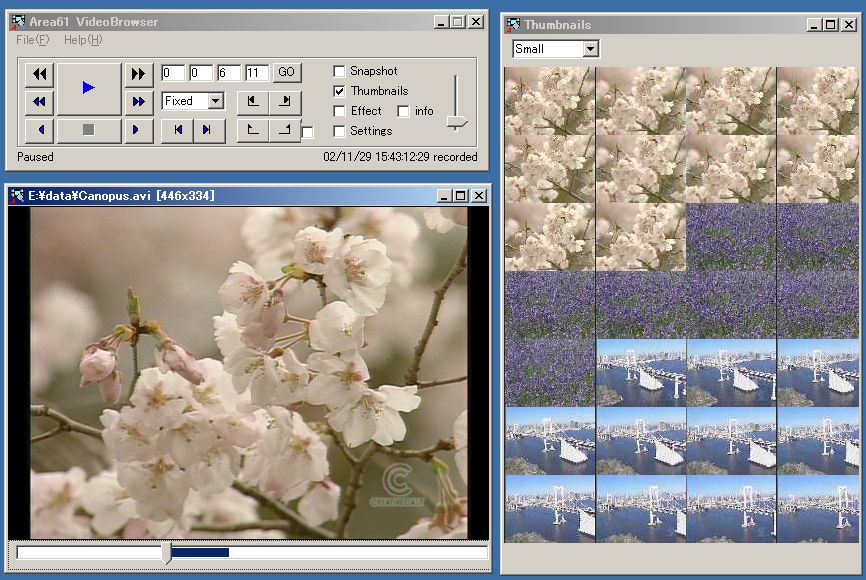
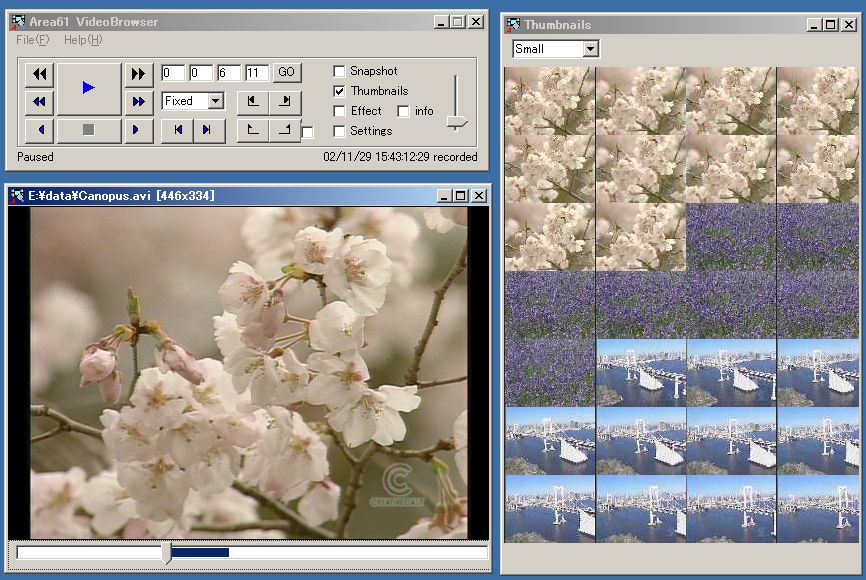
| Descriptions | |
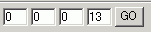 |
Timecode It displays a timecode of the playing movie in "h:m:s:f" format. You can seek the movie by pressing "Go" button. |
 |
Datecode Datecodes (recording date and time) are automatically extracted from DV-captured AVI files, and displayed on the main panel. Note that many video editing software remove datecode information from DV-captured AVI files. This case, datecodes can not be extracted from the movie files. |
 |
Playback Size You can choose a playback size of the playing movie. Playback size includes Fullscreen / Fixed size. |
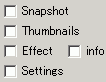 |
Snapshot, Thumbnails, Settings
|
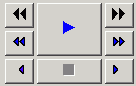 |
Play, Pause(Stop), Fast Forward, Reverse, Slow, Slow Reverse
|
 |
Next frame, Previous frame These buttons become active when Pause button is pressed. |
 |
Upper
buttons: Goto selection start, Goto selection end When "Repeat-loop" checkbox is marked and "Play/FastForward/Slow" button is pressed, the selected portion of the playing movie will be repeatedly played back. A selection collapses when both a selection start and selection end are set to be identical. |
 |
Volume Mouse wheel and Page Up/Down buttons change volume of the playing movie. |
Snapshot panel |
|
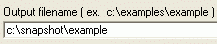 |
Output filename A filename of JPEG/BMP/PNG file to be created as a snapshot image file. Extensions such as .jpg and .bmp can be omitted. |
 |
Snapshot You can get one shapshot image from the playing movie by pressing this button. This button becomes active when "Pause(Stop)" button is pressed. The size of the generated snapshot images is identical with the size of the movie viewing window. When a selection is set, every frame of the selected portion can be converted to JPEG/PNG/BMP images. |
 |
Snapshot image format, Auto numbering You can select a snapshot image format from JPEG/BMP/PNG. If JPEG is selected, a slider bar that can be used to change quality of JPEG image appears. If "Auto numbering" checkbox is marked, a sequential number is added to the filename of the generated image file. |
 |
JPEG quality It changes quality of JPEG image to be created. Default value is 75. |
 |
Brightness
It changes brightness of snapshot images to be created. Default value is 0. |
 |
Deinterlace If this checkbox is marked, noninterlaced snapshot image is created from the playing movie. This function is especially effective on DV-captured AVI file. |
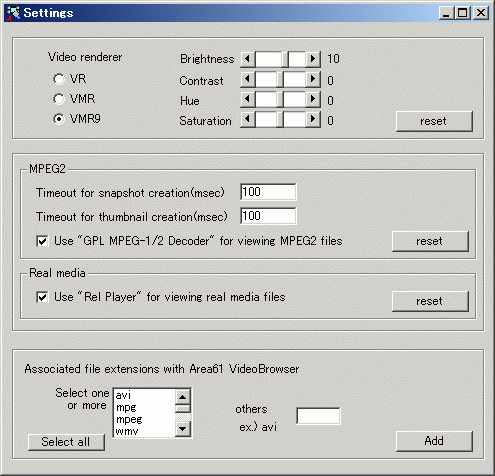
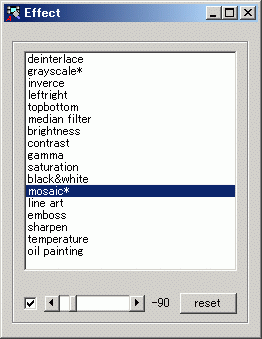
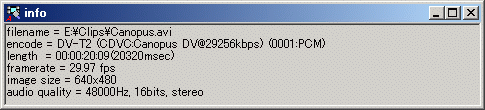
| Descriptions | |
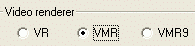 |
Video renderer When you select VMR9 and your graphic card supports necessary features, a brightness control slider bar appears. VMR/VMR9 usually with deinterlace movie files. |
 |
GPL MPEG-1/2 Decoder checkbox If this checkbox is marked, "GPL MPEG-1/2 Decoder (FREEWARE)" is used in preference to other MPEG2 codecs installed in your PC. GPL MPEG-1/2 Decoder is recommended because many other MPEG2 codecs don't allow software to create snapshot images. GPL MPEG-1/2 Decoder can be downloaded from http://sourceforge.net/project/showfiles.php?group_id=98765&package_id=105790 |
 |
Real media checkbox If this checkbox is marked, Real Player is used when VideoBrowser plays Real media files.This case, RealPlayer must be installed in your PC. Real Player can be downloaded from http://www.realnetworks.com If you want to use "RealMediaSplitter(FREEWARE)" rather than Real Player, you should install RealMediaSplitter and unmark this checkbox. RealMediaSplitter can be downloaded from http://sourceforge.net/project/showfiles.php?group_id=82303&package_id=87719 |
| Descriptions | |
| Movie viewing window |
Timecode slider bar
It shows the current position of the playing movie. You can seek the movie by click on the slider bar. Shortcut keys
|
ads